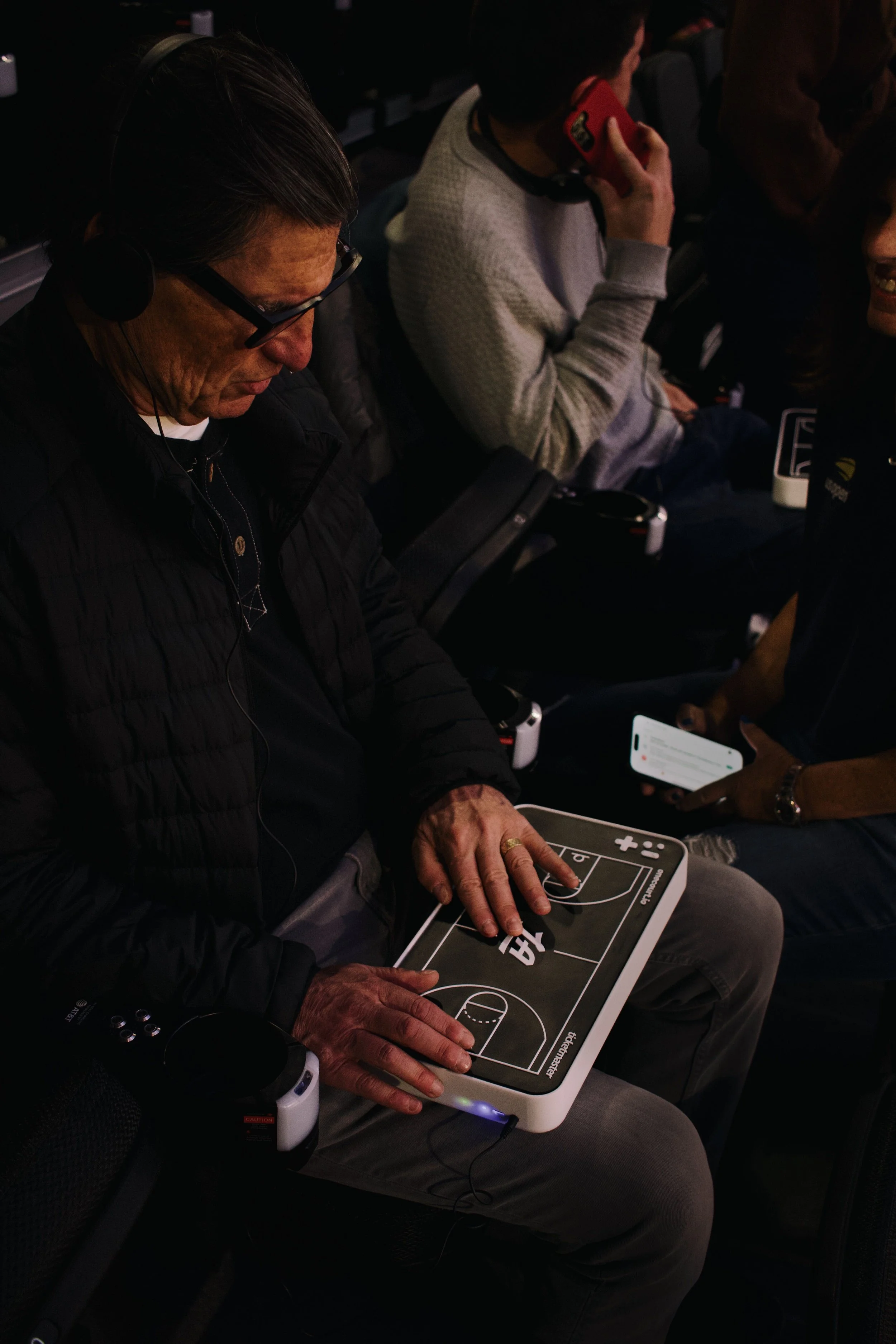Experience every basket &
buzzer-beater live in Los Angeles
OneCourt & the
Los Angeles Clippers
OneCourt has teamed up with the LA Clippers to make our tactile broadcasts available to fans at home games this season!
Starting in October, five OneCourt devices will be available at Intuit Dome at no additional cost to fans. Upon arrival, fans can pick-up a device from the Guest Relations Center.
Join us at Intuit Dome
Clippers Home Game Schedule
Step 1: Contact the Answers Portal to reserve a device*
Phone: 1-888-311-0231
Step 2: Purchase your game tickets and review our “Know Before You Go” section below.
Step 3: Upon arrival, pick-up your device from the Answers Portal on the Main level near section Main 6 or the Terrace Level near section Terrace 18.
Step 4: Plug in the headphones, follow the prompts, and experience the game through touch!
Step 5: Share your experience with us - we’d love to hear your feedback!
*Note: All times listed on the calendar are in PT, the venue’s local time zone. Devices are available on a first-come-first-serve basis.
Know Before You Go
We recommend all fans review these quick tips before arriving at Intuit Dome to ensure you’re ready for your first OneCourt experience!
Game Day Details
-
ENTRANCES AT INTUIT DOME
Doors open 60 minutes before tip-off. There are three entrances to the Intuit Dome.
VIP West Garage (Primary Entrance - Prairie Ave), click here for Waze directions to the VIP West Garage
Standard East Garage (Entrance on 102nd St), click here for Waze directions to Standard East Garage
Players' Garage (Entrance on 102nd St), click here for Waze directions to the Players’ Garage
PARKING AT INTUIT DOME
Click here to purchase your Intuit Dome parking pass in advance. Parking garages open four hours prior to the start time of each event.
Click here for other parking options around Intuit Dome.
Click here to find more information on parking.
RIDESHARE AND DROP-OFF SERVICES AND SHUTTLE
For rideshare and drop-off services, please visit the Mobility Hub located on the first level of our East Garage (3700 W Century Blvd, Inglewood, CA 90303). Click here for free shuttle options.
-
Yes, complimentary mobility assistance is available to assist fans from the Intuit Dome security screening entrance to their seats and back on event days. To request mobility assistance, please ask any Arena Host upon entering Intuit Dome or visit the Answers Portal on the Main Level near section Main 6 or on the Terrace Level near section Terrace 18.
-
Devices will be available for pick-up at the Answers Portal on the Main Level near section Main 6 or on the Terrace Level near section Terrace 18. Upon entering the venue, you can pick up a device and take it back to your seat. You will need to leave a valid form of ID or credit card in order to check-out a device.
At the end of the game, you will need to return the device to a Guest Services Center. The device will be handed to you in a tote bag to carry the device around comfortably. Headphones will also be provided so you can navigate the audio main menu and listen to our generated Audio Bites throughout the game. You are welcome to bring your own headphones, as long as it has a 3 millimeter audio jack.
Device Details
-
Our device uses haptic technology, or trackable vibrations, to relay key events and spatial positioning of the ball so you can feel the game-play with your fingertips! As the ball moves, you will feel vibrations across the surface of the device moving beneath your fingers to replicate the ball position in real time. Our device also generates short Audio Bites so you can plug in headphones directly into the device and listen while you feel the gameplay.
The device has a set of buttons that will be used to navigate the audio main menu and access features throughout the game. These buttons are located in the top left corner on the surface of the device and include: d-pad (up, down, left, and right arrows), up and down volume, and A / B buttons.
-
When you pick up the device from Guest Services, it will already be turned on (up means the device is ON). Once you navigate to your seat with the device, we recommend exploring the basketball interface alongside the tutorial. To access the audio main menu, follow these steps:
Plug in the headphones into the circular port.
To enter the main menu, press and hold any button.
Live game mode will start automatically.
To access the main menu, use the left arrow
Toggle through the main menu items, live game mode and tutorials, using the up and down arrows.
Use the right arrow to select a main menu item.
If selecting tutorials, you can listen to all of the tutorials or skip through them with the up and down arrow. At any point, press the left arrow to return to the main menu.
We recommend listening to the buttons and controls tutorial within the ‘tutorials’ main menu.
-
The device is free for fans to use in venues! After purchasing your ticket and reserving a device, fans can simply present a credit card or valid form of identification at the Answer Portal.
-
Troubleshooting steps:
1. Ensure the device is on by checking the power switch on the bottom of the device. If the switch toggle is up, the device should be on. If the switch toggle is down, flip it up to turn it on.
Note: if you try turning the device on and off again, it will take a few minutes to reboot.
2. Check if there is a break in gameplay. Feel the center of the court, if you feel a dull pulse, then there is a break in gameplay. You can check the status of the game (score and time remaining) using the “A button”.
3. If the device is still not working, take the device back to Guest Services you picked up the device from and they can either troubleshoot further or provide you a new one if available.
-
No, the device is not waterproof, drink-proof, or food-proof. Please keep food and beverages away from the device.
-
Contact our team via email at support@onecourt.io.